



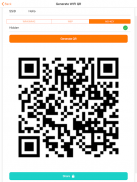
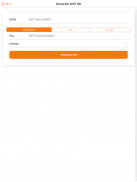
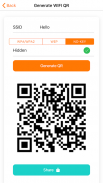

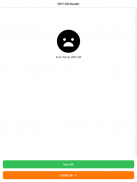


WiFi QR Maker
QR WiFi Connect

Perihal WiFi QR Maker: QR WiFi Connect
WiFi QR Maker | QR WiFi Connect | QR scanner allows you to easily connect to a WiFi network by scanning a previously generated QR code that can be generated with the network. Simply point your device's rear camera at the QR code and it will automatically detect the WiFi network and offer to connect or save the scan to connect later, plus if it gives you trouble it will save the network data in the same App.
This application has been designed thinking about places where it is of interest to provide wireless network to people who frequent it, such as bars, restaurants, schools, exhibitions, hotels, or even private homes; this way we will avoid these users having to enter the network name and password by hand.
If you want to generate a QR code with the data from your WiFi network, you can use this same application in the generation section, it will ask you for the data from the wireless network, and it will generate a QR code that can be shared and printed or directly scanned from the mobile screen.
Some considerations to take into account with WiFi QR Maker | QR WiFi Connect | QR scanner :
- When generating a WIFI QR if you are connected to a wifi network, the SSID field will be filled in automatically.
- WiFi QR Connect can connect to WPA, WPA2, WEP, and open networks.
- In Android 10 you may have problems with permissions, but the app will leave easy to copy the data from the network so you can access it.
- The QR code must be valid and contain a correct SSID and password.
- The application may not be able to connect to a hidden network.
- The application may not be able to connect to an out-of-range network.
WiFi QR Code Generator :
Why use a QR code generator?
Previously it was necessary to select a WiFi network from the list of available networks and enter the password manually. Now, our generator allows you to create a QR code that does it all for you. How? By simply pointing your phone camera at the code or using a QR code reader. The best part is that our WiFi QR Code is completely free and the code created will never expire (unless your router settings have been changed). With the WiFi QR Code, you can share the WiFi network with friends, family and even clients. Discover the potential and benefits of sharing your Internet with a QR code.
My WiFi network is hidden, can I still create a QR code?
Of course you can. Just click "hide" next to the "SSID" field in our WiFi QR Code generator. If your WiFi network is not hidden, but you want to enable this option, please consult your router's manual or the guide on how to hide your network for modern routers.
What security protocol do I need for my WiFi? WPA/WPA2, WEP or None?
WPA/WPA2 is the most secure option and also the default setting for most WiFi access points.
How do I create a WiFi QR Code?
Enter the name of your WiFi network in the "SSID" field. Make sure it matches the name of your router exactly.
If the WiFi network is invisible, check the "Hidden" box.
Enter the WiFi network password (use upper and lower case) and select the security protocol you have chosen for your network. The password field should be left blank if your WiFi is not password protected.
What data is stored in a WiFi QR Code?
Please note that your QR Code reader will only be able to identify and scan the WiFi QR Code if the following data is correctly configured, either in any order

























